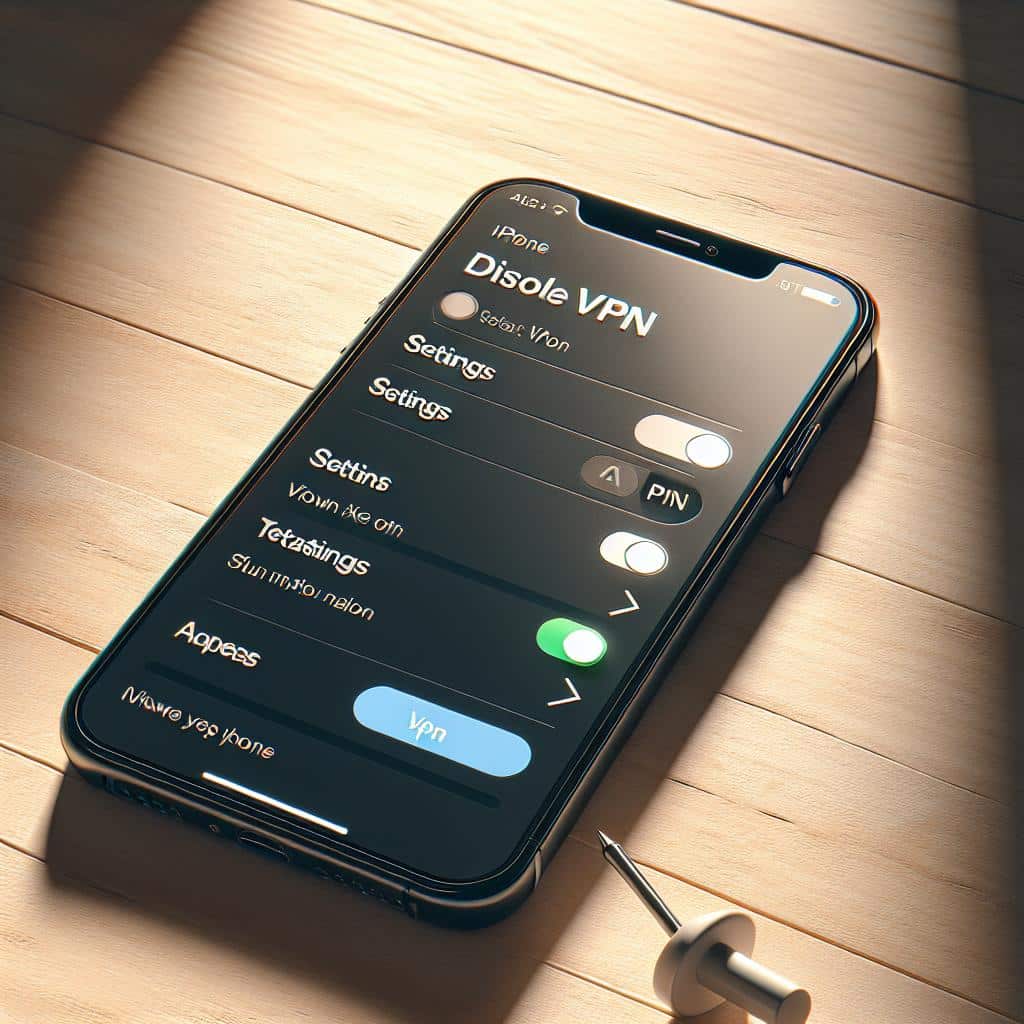In today’s digital age, privacy and security are paramount. With Virtual Private Networks (VPNs) becoming increasingly popular, many iPhone users are seeking clarity on how to manage these services effectively. Whether you’re experiencing connectivity issues or simply want to turn off your VPN, understanding the process can enhance your user experience. This article will provide a comprehensive, step-by-step guide on how to deactivate a VPN on your iPhone, ensuring that you navigate your device smoothly and securely.
What is a VPN and Why Would You Want to Turn It Off?
A VPN, or Virtual Private Network, allows users to connect to the internet securely while masking their IP address. This can protect your personal data, especially when using public Wi-Fi. However, there are times when you might want to turn off your VPN. These reasons can include:
- Connectivity Problems: Sometimes, VPNs can slow down your internet connection or cause drops in service.
- Location-Specific Access: Some services are restricted based on your geographic location, which might require disabling your VPN.
- Battery Usage: Running a VPN can consume more battery life, an important consideration for iPhone users.
Turning Off VPN on iPhone: The Simple Steps
Disabling a VPN on your iPhone is straightforward. Here’s how you can do it:
1. Navigate to Settings
The very first step is to locate the Settings app on your iPhone. It is typically represented by a gear icon and can be found on your home screen. Tap on it to proceed.
2. Access VPN Settings
Within the Settings menu, scroll down until you find the ‘General’ tab. Tap on it, then continue to scroll down looking for the ‘VPN’ option. This section houses all the VPN configurations that you have set up.
3. Turn Off Your VPN
Once you’re in the VPN settings, you’ll see your VPN toggle switch. If it is green, that means your VPN is currently active. Simply tap the switch to turn it off. A message confirming the disconnection will appear, letting you know that your VPN service is no longer active.
4. Alternative Method: Using Control Center
If you prefer a quicker way, you can also turn off your VPN using the Control Center: swipe down from the upper-right corner of the screen (or swipe up from the bottom on older models). You should see the VPN icon if it’s currently connected. Tapping on it will disconnect the VPN.
Verifying That Your VPN is Off
After turning off your VPN, it’s essential to verify that the disconnection was successful. You can simply go back into the VPN settings or open a web browser to check if your IP address reflects your actual location.
Using Online Tools
If you are concerned about your IP address and anonymity, various online tools can help verify if your VPN is still operational. Websites like What Is My IP Address can show you the IP address currently being used, confirming the VPN’s status.
| Step | Action |
|---|---|
| 1 | Open Settings App |
| 2 | Select General |
| 3 | Tap on VPN |
| 4 | Toggle the VPN Switch |
| 5 | Verify via Online Tool |
My Opinion
Understanding how to turn off your VPN on an iPhone is essential for efficient smartphone use. The steps outlined in this article provide a clear pathway for anyone looking to manage their VPN services. With the increasing reliance on mobile technology, being in control of your privacy settings ensures a better user experience.