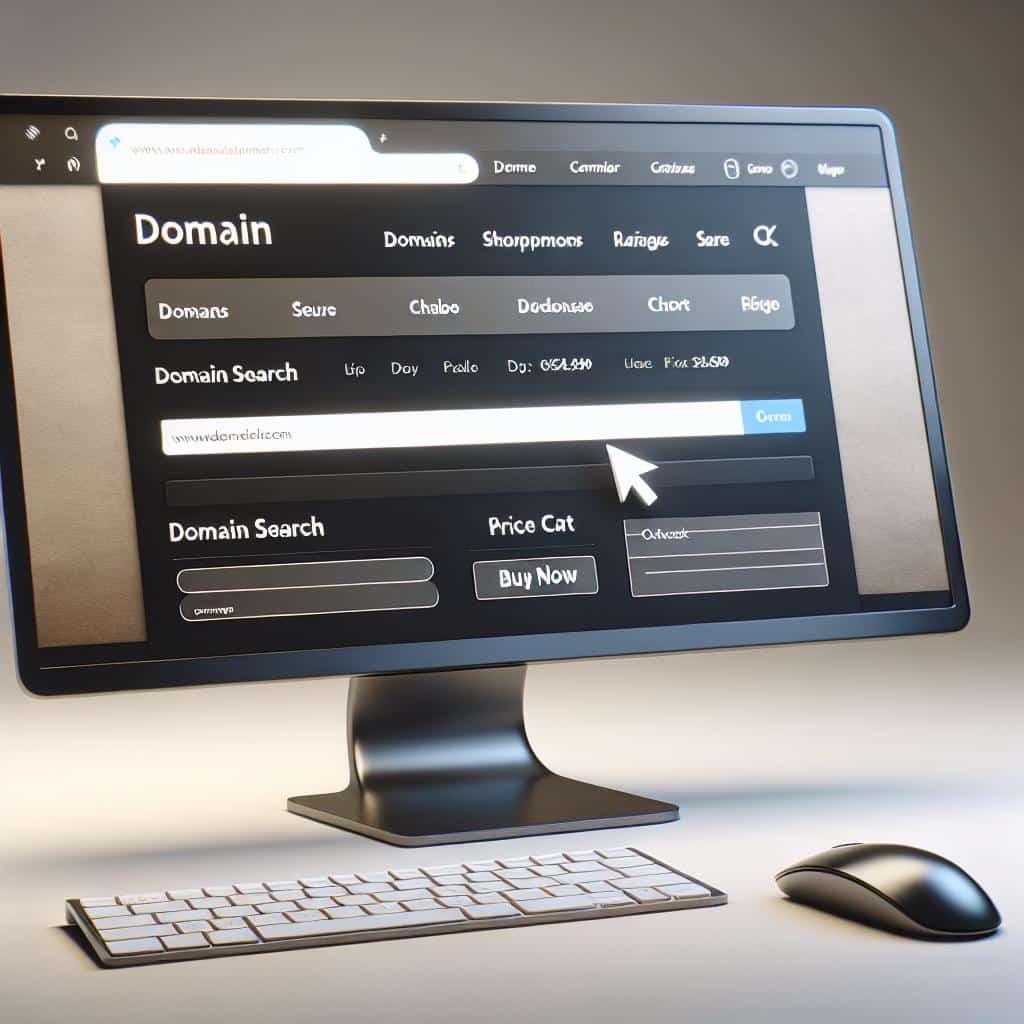Whether you are starting a new business, launching a blog, or creating a personal website, one of the first steps you need to take is to secure a domain name. GoDaddy, one of the largest domain registrars in the world, makes this process straightforward and user-friendly. In this comprehensive guide, we will explore the step-by-step process of buying a domain from GoDaddy, ensuring you have all the information you need to make an informed purchase.
Understanding Domain Names
Before diving into the purchasing process, it’s essential to understand what a domain name is and why it matters. A domain name serves as your website’s address on the internet. It’s how users will find your site, making it crucial for your brand’s identity. A memorable domain name that reflects your business or blog can significantly enhance your visibility and professionalism.
Why Choose GoDaddy?
GoDaddy is renowned for its extensive range of services, from domain registration to web hosting and site building. Here are a few reasons why many prefer using GoDaddy:
- User-Friendly Interface: GoDaddy’s website is designed to be intuitive, even for those who may not be tech-savvy.
- Customer Support: They offer 24/7 customer support to assist users whenever needed.
- Variety of Options: GoDaddy provides a vast selection of domain extensions (TLDs) to choose from.
Step-by-Step Process to Buy a Domain from GoDaddy
Now that you understand the importance of a domain name and the advantages of using GoDaddy, let’s delve into the straightforward process of acquiring your domain.
Step 1: Visit GoDaddy’s Website
Start by navigating to GoDaddy’s official website. The homepage presents a search bar where you can begin your domain name search.
Step 2: Search for Your Desired Domain
In the search bar, enter the domain name you would like to purchase. GoDaddy will quickly inform you if the name is available or if it has already been registered by someone else. If your desired name is taken, the platform will suggest various alternatives and different extensions that you can consider.
Step 3: Choose a Domain Extension
There are various domain extensions available, such as .com, .net, .org, and many more. Depending on your audience and the nature of your website, you can select the most appropriate extension. Remember, .com domains are the most popular and generally the most trusted by users.
Step 4: Add Your Domain to the Cart
Once you find your perfect domain name, click on the “Add to Cart” button. If you want to add additional services like privacy protection or email hosting, you can do so at this stage. Privacy protection, for instance, helps keep your personal information safe from public view.
Step 5: Create Your GoDaddy Account
If you do not already have a GoDaddy account, you will need to create one. This account will be where you manage your domain and hosting services. It is a straightforward process, simply requiring your email address and a password.
Step 6: Check Out
After confirming your selection, proceed to checkout. Review your order, and if everything looks good, you can enter your payment details. GoDaddy supports various payment methods, making it easy to finalize your purchase.
Post-Purchase: What to Do After Buying Your Domain
Congratulations on securing your domain! After your purchase, it’s vital to set up your domain so that it points to your website. If you are using GoDaddy for web hosting, this process is relatively straightforward. Follow the instructions provided by GoDaddy to ensure your site is live and accessible to everyone.
My Opinion
Buying a domain from GoDaddy is an accessible and guided process. With the right preparation and understanding, you can secure a domain that not only reflects your brand but also sets the foundation for your online presence. If you are ready to take the leap and enhance your web visibility, visit GoDaddy today!
| Step | Description |
|---|---|
| 1 | Visit GoDaddy’s website |
| 2 | Search for your desired domain |
| 3 | Choose a domain extension |
| 4 | Add your domain to the cart |
| 5 | Create your GoDaddy account |
| 6 | Check out |