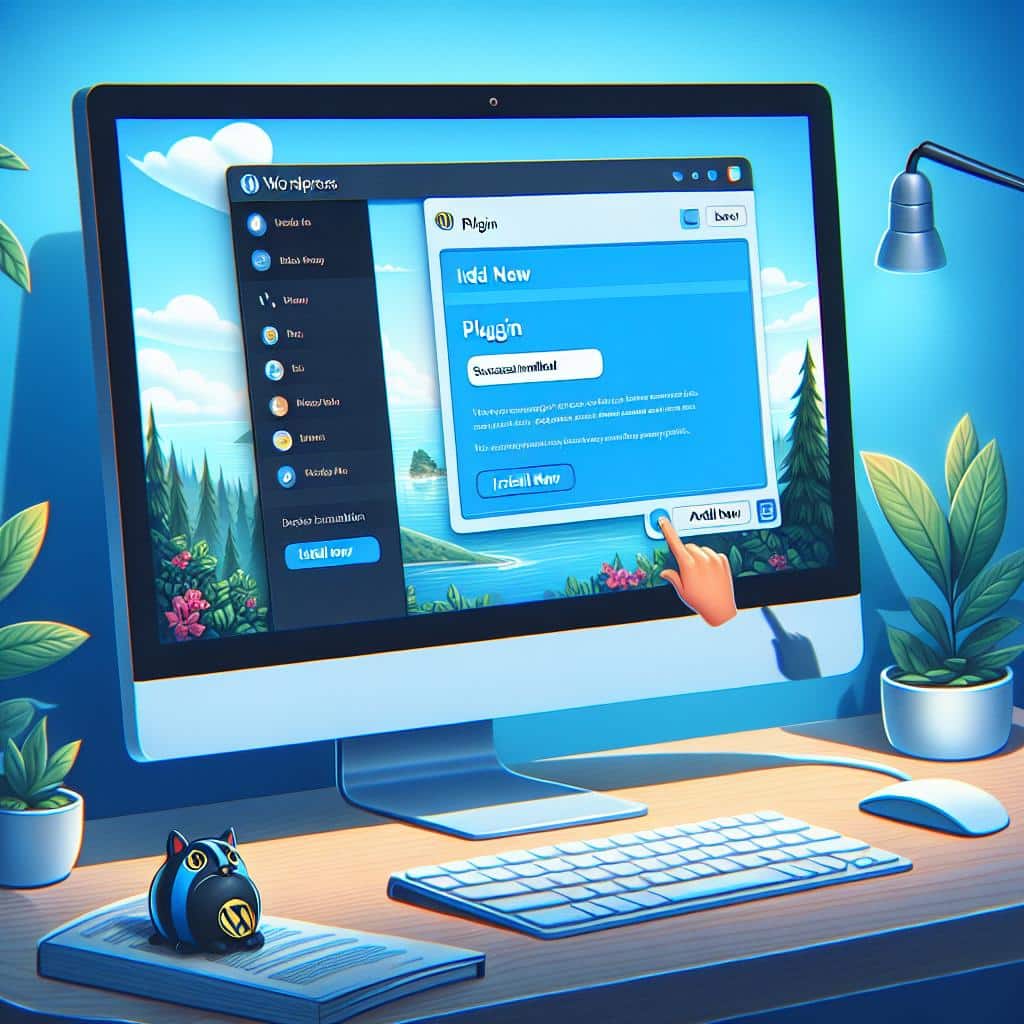Installing a WordPress plugin can significantly enhance your website’s functionality, allowing you to customize it to meet your specific needs. However, navigating the world of plugins may seem daunting for beginners. In this guide, we will walk you through the entire process of installing a WordPress plugin, ensuring that it’s as seamless and straightforward as possible. We’ll also recommend some essential plugins that can take your website to new heights.
Understanding WordPress Plugins
Before diving into the installation process, let’s clarify what WordPress plugins are. Plugins are small pieces of software that enable you to add features and functions to your WordPress site. They can be helpful for various purposes – from improving site speed to enhancing SEO, and even incorporating e-commerce capabilities.
To give you a better idea, here’s a table summarizing some primary functions of popular WordPress plugins:
| Plugin Category | Function | Example Plugin |
|---|---|---|
| SEO | Optimize your site for search engines | Yoast SEO |
| Security | Protect your site from threats | Wordfence Security |
| Performance | Improve site speed and performance | W3 Total Cache |
How to Install a WordPress Plugin
The process of installing a WordPress plugin is relatively straightforward and can be accomplished in a few simple steps. Let’s break them down:
Step 1: Log into Your WordPress Dashboard
Begin by logging into your WordPress account. Once logged in, you will be directed to the WordPress Dashboard – the main control panel where you can manage every aspect of your website.
Step 2: Navigate to the Plugins Section
On the left sidebar of the Dashboard, you’ll find an option labeled “Plugins.” Click on it, and you will see two options: “Installed Plugins” and “Add New.” Choose “Add New” to explore the vast array of available plugins.
Step 3: Search for the Desired Plugin
In the “Add Plugins” section, you can use the search bar to find specific plugins. For instance, if you are looking for a plugin to improve your site’s SEO, simply type “SEO” and hit Enter. A list of relevant plugins will appear.
Step 4: Install the Plugin
Once you find the plugin you want to install, click on the “Install Now” button. After the installation is complete, the button will change to “Activate.” Click on it to enable the plugin on your website.
Step 5: Configure the Plugin Settings
After activation, many plugins will require some configuration. Make sure to look for the plugin’s settings under the “Settings” menu or as a separate menu item in the Dashboard. Adjust the settings based on your preferences and needs.
Essential Plugins to Consider
Now that you know how to install a plugin, let’s discuss a few essential plugins that can significantly benefit your WordPress website:
- Elementor – A powerful page builder that allows you to create beautiful layouts without coding.
- Contact Form 7 – Easily create and manage contact forms on your website.
- WooCommerce – The go-to plugin for adding e-commerce functionality to your site.
Final Thoughts
Installing a WordPress plugin can be an enriching experience that opens up endless possibilities for your website. With the right plugins, you can enhance functionality, improve user experience, and ultimately grow your online presence. Remember to research each plugin you consider installing, focusing on ratings, updates, and compatibility with your version of WordPress.
Suggestions for Related Themes
- A Deep Dive into Hocoos AI Website Builder
- The Ultimate Guide to the Best Website Builders for Your Portfolio
- Website Builders for SEO: Boost Your Online Visibility
By following this comprehensive guide on how to install WordPress plugins, you are one step closer to creating a dynamic and functional website that meets your unique needs. Happy blogging!